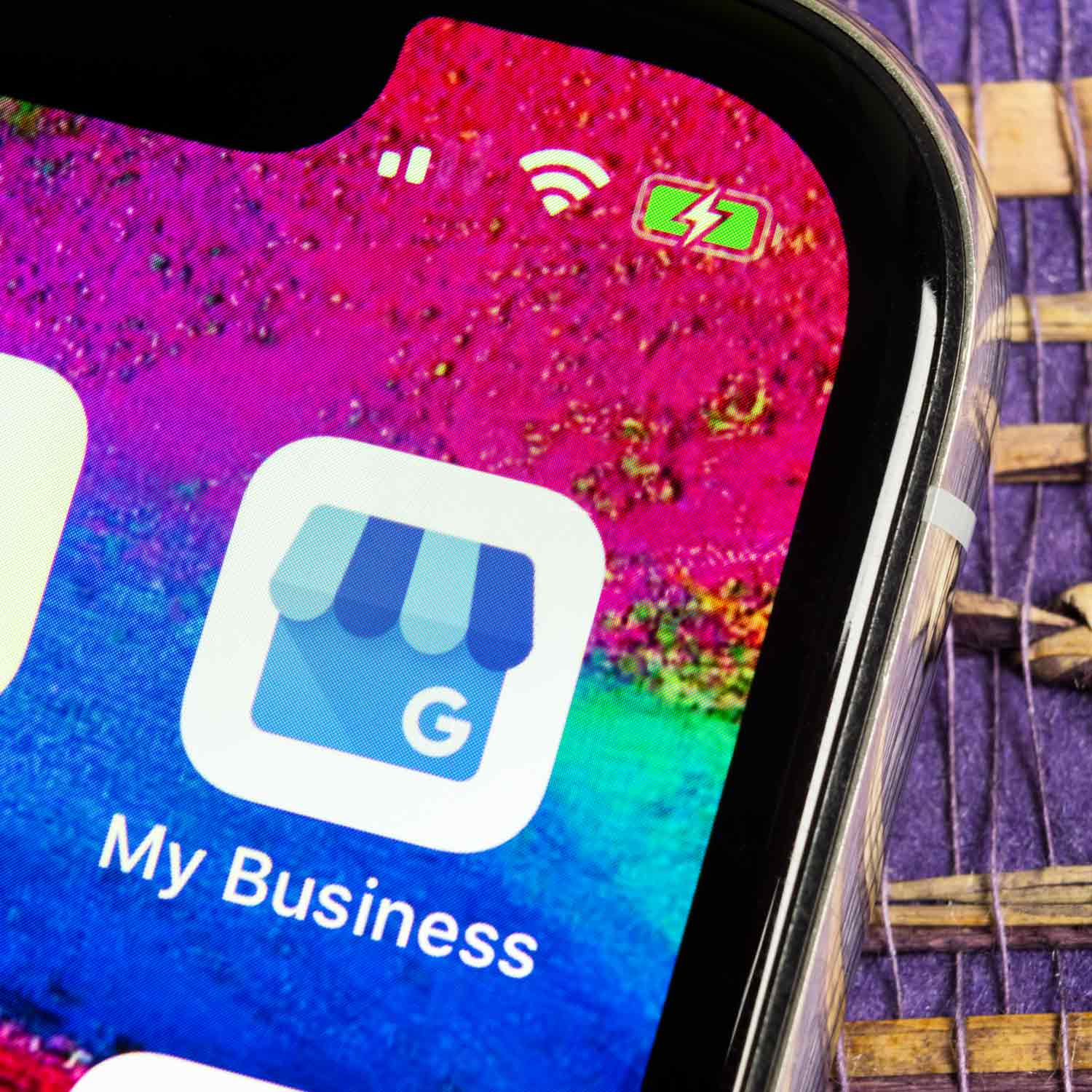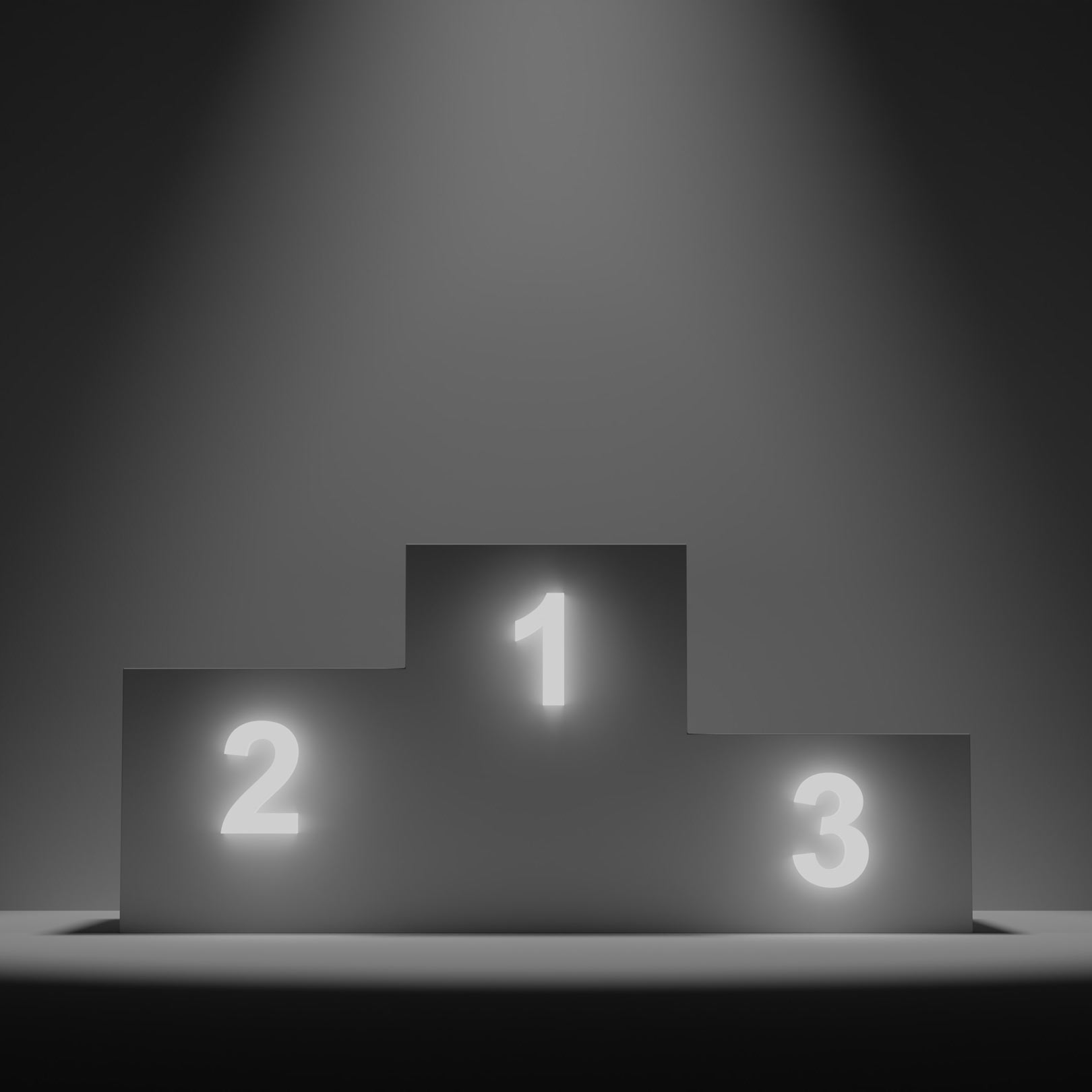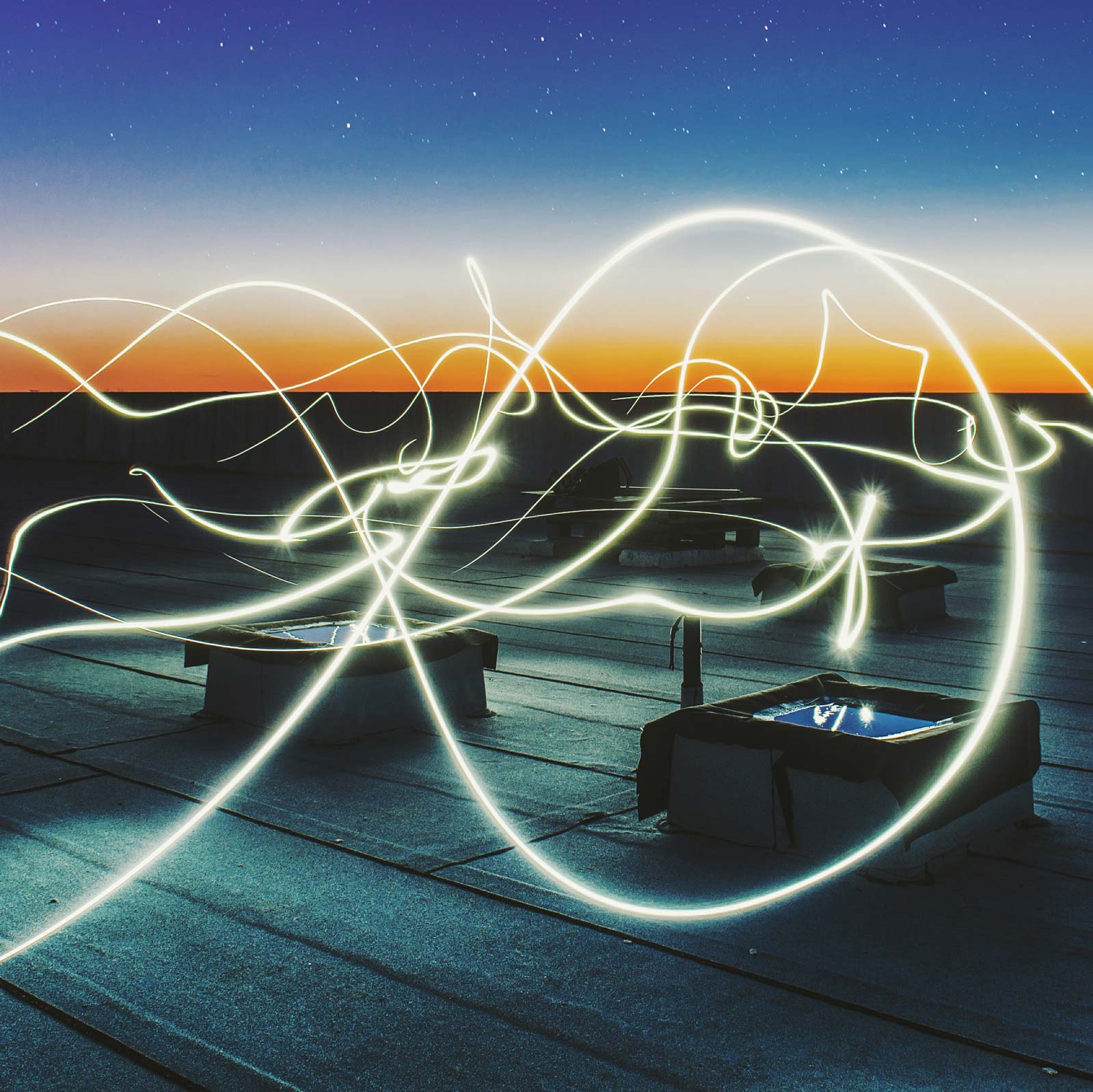In a digitalized world where the internet plays an omnipresent role, it is essential for companies to be visible online. That’s why one of the most important platforms for achieving this visibility is Google My Business. GMB for short. In this article, you will learn all about the origins and development of Google My Business. From the costs and the registration process to the current options for editing your company profile.
Origin and development of Google My Business.
Google My Business was first launched in 2014 and quickly became one of the most important tools for businesses to manage their local online presence. The idea behind it was to give businesses the opportunity to showcase themselves on Google Maps and in Google search results to target customers in their immediate area.
The platform was created by merging several Google services, including Google Places and Google+ Local. Google My Business was created by combining these services. This tool enables companies to manage information such as opening hours, address, contact details and customer reviews in one central location. This not only makes it easier for companies to have an online presence, but also increases their reach and traffic.
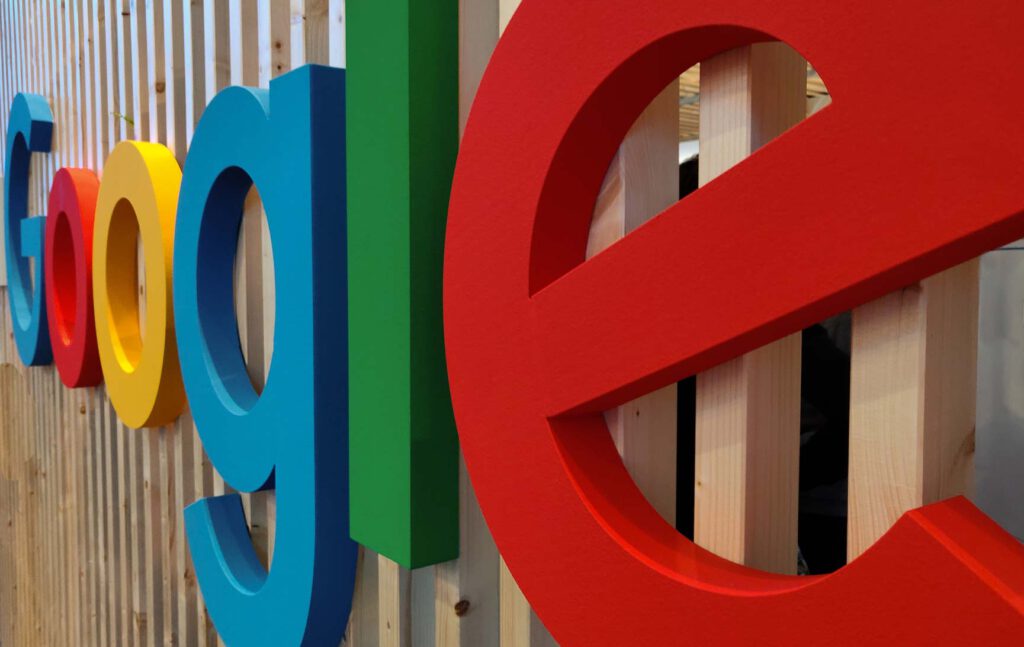
What is Google My Business called now?
Google My Business was already renamed Google Business Profiles in November 2021. However, many people are still searching for the old name today.
How much does Google My Business cost?
One of the best news for entrepreneurs is that Google My Business is basically free to use. Google offers businesses the opportunity to create and manage a comprehensive business profile without charging any fees. This allows even small businesses with limited resources to reap the benefits of this platform.
However, there are some additional features and advertising options that are chargeable. For example, businesses can place ads via Google Ads to increase their visibility in Google search results and on Google Maps. The costs for these ads vary depending on the individual goals and budgets of the companies.
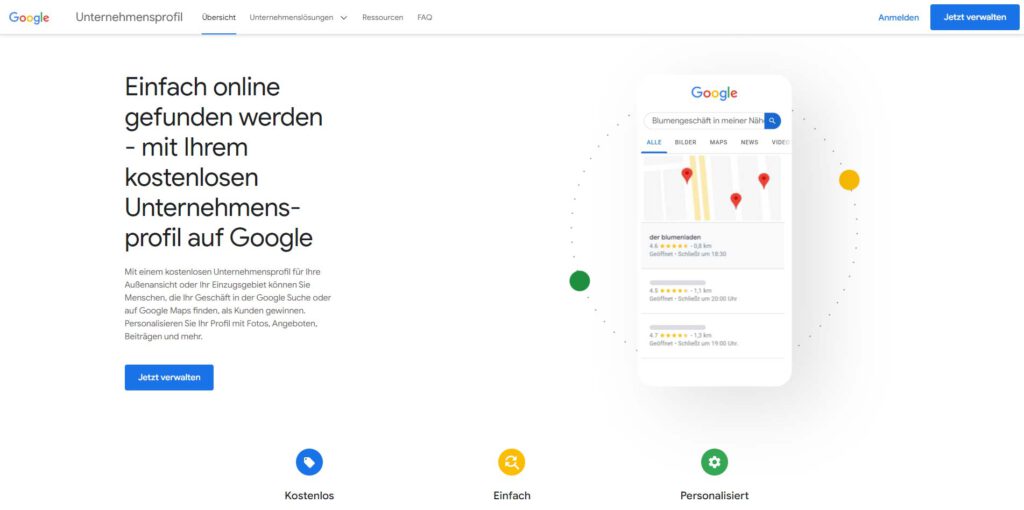
How do I get on Google My Business?
Registering with Google My Business is a straightforward process. Here are the steps to register your business on the platform:
1. create or use a Google account:
If you do not yet have a Google account, you will need to create one. If you already have one, simply sign in.
2. create a company profile:
Go to the Google My Business website and click on “Start now”. Enter your business name. If your business already exists in Google’s database, it may appear. In this case, you can claim and edit it.
3. enter information:
Fill out your company profile with relevant information, such as address, telephone number, opening hours and a brief description of your company.
4. confirm the location on the map:
Google will normally send you a postcard with a confirmation code to your business address. You must enter this code in your Google My Business account to confirm your address.
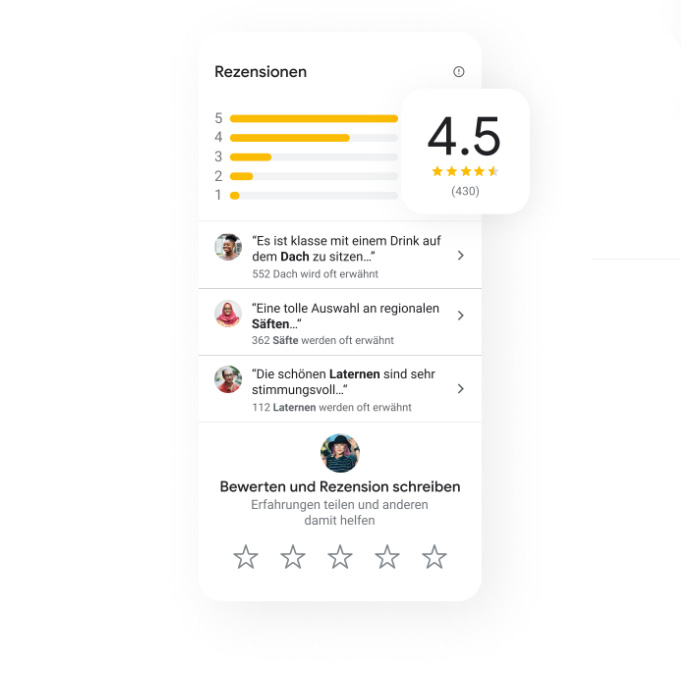
5. collect ratings:
Encourage customers to leave reviews for your business on Google My Business. This helps to gain the trust of potential customers and increase your visibility.
Advantages for local SEO
Google My Business is particularly important for locally oriented SEO. With free entry, companies without their own website theoretically also have the opportunity to rank high in organic web searches. Local search is particularly important as Google is increasingly targeting its search results to individual users. A Google study found that almost half of all web users carry out a local search. This makes it all the more important for companies to achieve high rankings in search queries by providing location information. Google My Business is the key to this.
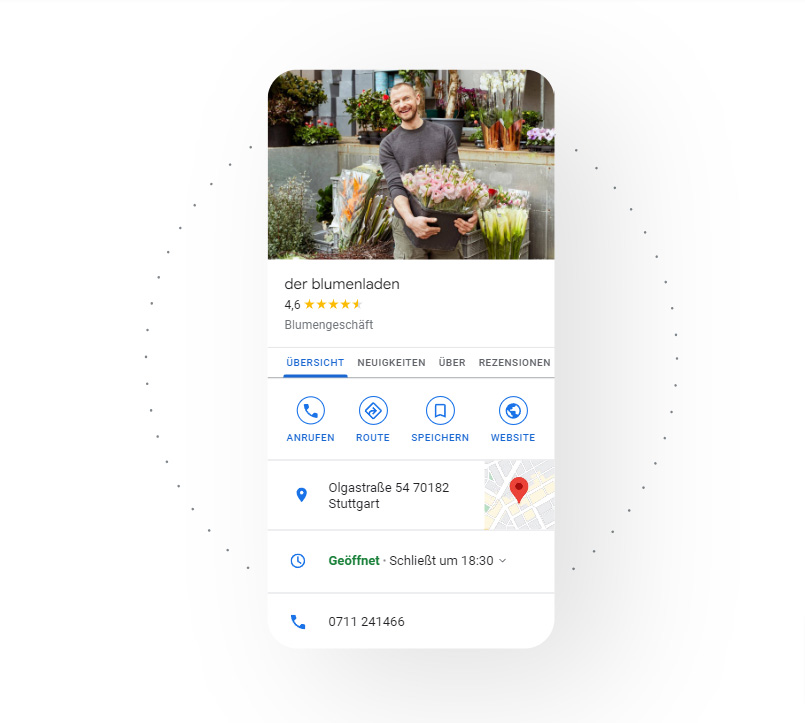
A GMB account contains the following data:
Contact details: In addition to e-mail addresses, you can also add fax and telephone numbers to your account.
Address data: Your business address is the core information of your listing. You can also enter multiple locations in Google My Business.
Photo: This account offers you the opportunity to present your company in detail with a photo. In your profile, the images can be sorted according to external, internal and your team.
Logo: You can enter a logo to clearly identify your company. They are also displayed in the corresponding search results.
Keywords (categories): The keywords for a Google My Business entry consist of categories. Only use categories suggested by Google, not your own names. However, the selected category also determines whether your company appears in the search results.
How can I edit Google My Business?
Sign in: Sign in to your Google My Business account and select your business: If you have multiple locations, select the business you want to edit.
Update information: Click on the field you want to edit, such as opening hours, address or phone number. Enter the updated information.
Add photos: Add photos of your business, products or services to make your profile more appealing.
Manage reviews: Monitor and respond to customer reviews. This shows your commitment to customer satisfaction.
Create reviews: Use the “Posts” feature in your Google My Business account to share news, offers or events related to your business.
Regularly updating and maintaining your Google My Business profile is crucial to ensure that your customers always receive the most accurate information about your business.

The ultimate solution for local businesses
Google My Business is an extremely useful tool for local businesses to be visible online and target customers in their immediate area. This platform offers numerous advantages and allows businesses to present themselves effectively. Here are some important aspects and tips that can help you when using Google My Business:
1. GMB: An overview
Google My Business is a free service from Google that allows businesses to display their information in Google search results and on Google Maps. By creating a business profile, you can share important details such as address, phone number, opening hours and photos of your business with potential customers.
Once the prospective customer has considered the product or service, the next step is to determine their level of intent to purchase. This can be done through lead magnets such as free trials or discounts, or by using landing pages that prompt the customer to take a specific action, such as filling out a form or making a purchase.
2 Why is Google My Business important?
The importance of Google My Business cannot be overemphasized. In a world where most people use their smartphones to search for local services and businesses, such as hairdressers Hamburg, it is crucial to be present in Google search results and on Google Maps. With an optimized Google My Business profile you can:
Increase the visibility of your business.
Collect customer reviews and improve your reputation.
Provide customers with important information about your business.
Share current offers and events.

3. tips for optimizing your GMB profile
To get the most out of Google My Business, make sure your profile is well optimized. Here are some tips:
Complete information: Enter as much information as possible. Missing information can put off potential customers.
High quality photos: Add high-resolution photos of your company, products and services. This adds authenticity to your profile.
Manage reviews: Respond to customer reviews, both positive and negative. This shows that you care about customer satisfaction.
Create reviews: Use the “Posts” feature to regularly share news, offers and events. This keeps your profile up-to-date and interesting.
Use keywords: Use relevant keywords in your profile description to increase your chances of ranking higher in search results.
4 The importance of customer reviews
Customer reviews are also a crucial part of your profile. Positive reviews can boost the confidence of potential customers and improve your ranking in search results. Therefore, it is important to encourage customers to leave reviews. This can be done by providing excellent service and asking for feedback.
5. monitor the performance of your profile
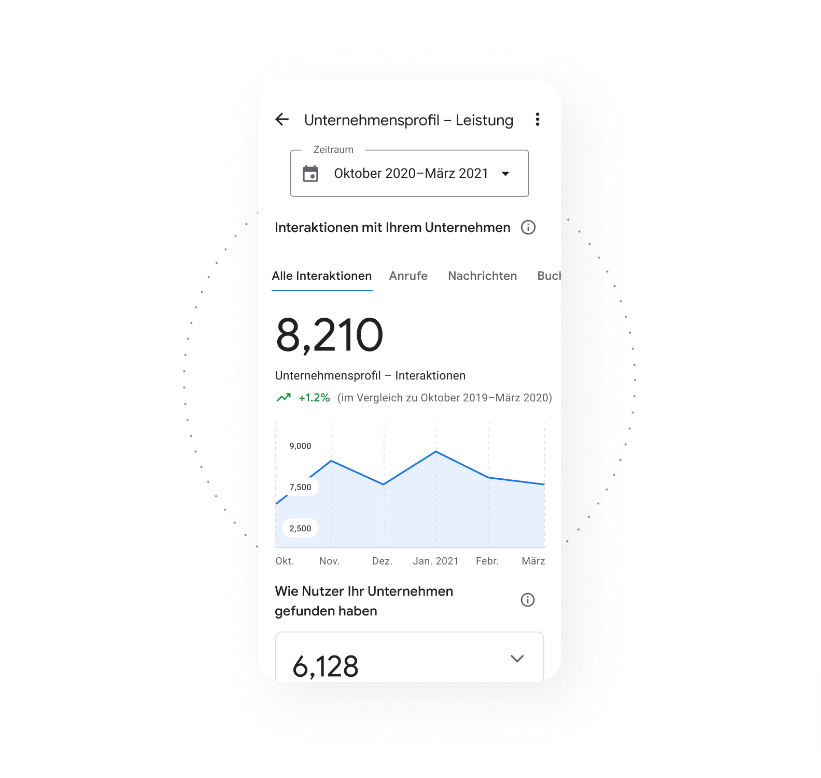
Google My Business offers tools to monitor the performance of your profile. You can see how often your profile is viewed, how often customers access your website and how often they search for directions to your business. This information will help you adjust and improve your online marketing strategy.
Overall, Google My Business is an indispensable tool for local businesses to be visible online and attract customers.
With the right optimization and maintenance of your profile, you can significantly increase your reach and attract local customers. Use this free platform to make your business stand out in Google search results and on Google Maps and take your business to the next level.
How do I optimize my Google My Business account for SEO?
Basically, the more information that is stored in Google My Business, the better.
Image: High-quality images are recommended. Companies also have the option of using Google Street View on their company premises.
Category: The category should be chosen appropriately. It is worth checking again which keywords could be relevant.
Correct company name, contact details and address data: Use all relevant data as on the homepage.
By the way: Profiles on Google My Business not only benefit SEO, they can also be linked to a Google Ads account. In this way, locally targeted ads can be placed that show users the address of the provider. Tapping the address with a smartphone then opens it in the Google Maps app, where interested parties can immediately see directions to the provider.
Google My Business is a powerful tool to increase your online visibility and reach potential customers in your area. Not only does it provide an easy way to create and maintain your business profile, but it also allows you to interact with customer reviews and publish relevant content. Best of all, the basic features are free, making it an affordable option for businesses of all sizes. Use this platform to rank your business on page 1 of Google search results and attract local customers.
Welcome to our Google My Business help page
Do you have questions about managing your Google My Business (GMB) account? You’ve come to the right place! Our experts are on hand to help you with all your GMB concerns. Whether you want to delete your business profile, remove a Google Maps listing or delete your Google account, we have the answers and instructions you need.
Deleting a business profile on Google My Business requires special care, as this can have a significant impact on your online presence. To delete your profile, follow these steps:
a. Sign in to your GMB account.
b. Go to the business profile you want to delete.
c. Click on “Info” in the left sidebar.
d. Scroll down and click on “Delete”.
e. Follow the on-screen instructions to complete the deletion process.
If you need to remove an unwanted entry on Google Maps, you can do this via Google My Business:
a. Sign in to your GMB account.
b. Select the business profile associated with the unwanted listing.
c. Click on “Info” in the left sidebar.
d. Find the entry you want to delete and click “Delete”.
e. Follow the instructions to complete the deletion process.
If you want to delete your entire Google account, proceed as follows:
a. First sign in to your Google account.
b. Then click on your profile icon in the top right-hand corner and select “Manage Google Account”.
c. Click on “Data and personalization” in the left sidebar.
d. Scroll down and then click on “Delete account” under “Delete account or deactivate service”.
e. Then follow the instructions on the screen to delete your Google account.
1. sign in to your Google My Business account:
Go to the Google My Business website (https://www.google.com/business/) and sign in with your Google account associated with your business.
2. check your business information:
After you sign in, find your business in the Google My Business dashboard. Check all the information to make sure it is up to date and correct.
3. edit your business information:
Click on the business for which you want to remove the “permanently closed” mark. Click on “Info” in the left menu bar.
4. change the status:
Look for the “Opening hours” option and click on it. There you will find the setting “Permanently closed”. Click on “Edit” next to this setting.
5. change the status back:
Change the status from “Permanently Closed” to “Open” or “Temporarily Closed”, whichever applies to your store.
6. save the changes:
Click “Save Changes” to finalize the update to your store information.
7. review your information:
Make sure the changes have been successfully saved by reviewing your business listings on Google Maps. It may take some time for the changes to be updated in the search results, so be patient.
8. if necessary,